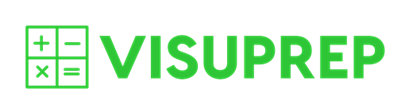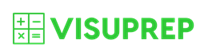How To Buy a Product (Membership Package) and Access It
Register (if you have not already done so)
To buy a product (membership package), you have to be a registered member of the Visuprep site. To register, click on the following link called Register and enter a username and password of your choice, along with an email address. After you register, you are automatically taken to the Log In page where you should log in using your username and password. After you log in, you are automatically taken to the Membership Welcome Start Page where you can choose to buy products (membership packages) or access your existing products.
Purchase a Product (Membership Package)
Log in to see the products (membership packages) you can buy. After you log in, click on the Buy Products button and then add the products you wish to buy to your cart. When you choose to purchase a product (membership package), you are taken to a PayPal page where you can either log in and pay using your PayPal account or alternatively you can choose to pay with a debit or credit card. All payments are processed by PayPal, and Visuteach (and its website, visuprep.com) does not have access to your payment details.
Access Your Products (Membership Packages)
To access your products (membership packages), you need to first log in.
Click on the link Log in or on the Log In menu item (which is at the top of the page or underneath the Membership menu item) which takes you to the Log In page where you can log in.
Having just bought a product (membership package), you will already be logged in. This will be indicated at the bottom of the Log In page. For example, suppose your username is andrew, then you will see the following at the bottom of the Log In page:

You should then click on the Welcome Page link (pointed to by the red arrow above). This takes you to the Membership Welcome Start Page from where you can access your existing products by clicking on the Access Your Products button.
(Note that your username is displayed in capitalised form (i.e. as ANDREW rather than andrew) by default.)
An example screen capture showing how your existing products (membership packages) are displayed is shown below:
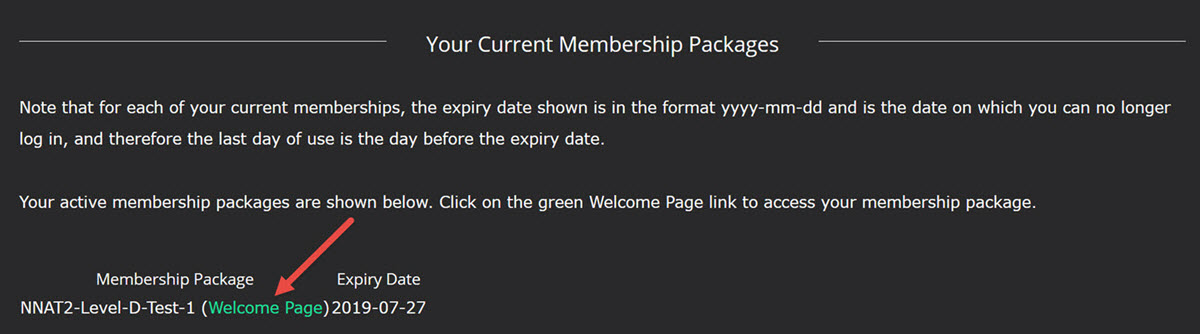
To access your products (membership packages), click on the Welcome Page link (pointed to by the red arrow shown above) next to the package name.
Note that the expiry date of your product (membership package) is shown next to its name and the expiry date is in the format yyyy-mm-dd. Therefore the expiry date of 2019-07-27 shown above is 7/27/2019 (in US date format) and 27/7/2019 (in UK date format) i.e. 27th July 2019.